How to Fix Disney+ Error Code 73
If you’re trying to play a movie or boxset on Disney+ and you’re seeing the Disney+ error code 73 on your screen, then you’ll need to check your connection. There are several reasons why this error might appear, but the most common cause is a connection to a virtual private network (VPN) that Disney+ is blocking.
Disney+ isn’t alone in doing this, as all major streaming services actively try to block VPN connections to prevent you from streaming content that isn’t accessible in your region. VPNs aren’t the only cause, however, so if you’re seeing a Disney+ error code 73 error that you can’t troubleshoot, here’s what you’ll need to do to fix it.

What Is Disney+ Error Code 73 and What Causes It?
Disney+ is a service that is only available in a limited number of locations. If it believes you’re attempting to connect from an area that it doesn’t support, it’ll block you from streaming its content with an “error code 73” message or a placeholder message telling you that Disney+ isn’t available in your region.
The most common cause of this issue is a connection to a virtual private network. A VPN connection to a server in a region outside of the supported Disney+ locations will usually cause this error. You can also expect most mainstream VPN services to trip a Disney+ error code 73 message, as the service actively blocks these VPNs.

The main cause of this message is to stop users from viewing Disney+ content from an area that it doesn’t support. However, you may find that Disney+ doesn’t work for other reasons. For instance, if you’ve disabled location services on your device, Disney+ may stop working.
It could also be caused by an issue with your internet service provider’s allocated IP address. If you’re a Disney+ subscriber and you’ve searched for content using a search engine like Google, you may also have found (and tried to stream) a title that just isn’t available in your region.
Whatever the cause, you should be able to resolve the issue by following these next steps.
Disconnect and Disable Your VPN Connection
As we’ve mentioned, the biggest cause of a Disney+ error code 73 message is a connection to an unsupported virtual private network. A game of whack-a-mole between the major streaming services and VPN providers means that a connection to a typical VPN server will usually stop streams from working.

That isn’t only a Disney+ problem, either. Major services like Netflix, Hulu, Amazon Prime, BBC iPlayer, and more all use geo restrictions to prevent content outside of each service’s supported region from being played. As VPNs provide a way around this problem, they’re usually blocked to prevent it.
If you’re using a VPN, it’s best to switch it off (unless you’re using a VPN rated for streaming, which we’ll discuss below). Disconnecting and returning to your standard connection should resolve the issue, but you may need to restart your device if the error message continues to appear.
Check Disney+ Content Availability
If you search for Disney+ content online, you might come across a direct link to it, There’s no need to search through the service itself to find it. However, if you search for content that isn’t available in your specific region, you may see the Disney+ error code 73 message appear.

Before Disney launched Disney+, a lot of its most popular content was made available through competitor services like Netflix or Amazon Prime. Until those contracts end, some content you might otherwise expect to see on Disney+ may be available elsewhere (or unavailable for streaming entirely).
In the first instance, try another streaming service like Netflix to view the content instead. If it isn’t available, you may need to wait until it launches on Disney+. Alternatively, you could purchase or rent it from an online store, such as Amazon.
Restart Your Network Router and Modem
If you’re connecting to a virtual private network through your network router to ensure all network traffic passes through it, you may need to take additional steps to restore your standard connection.
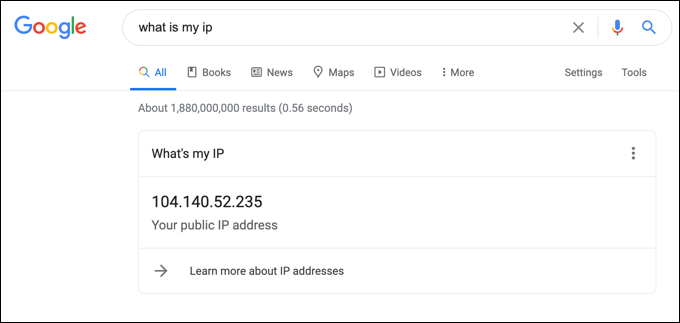
In the first instance, make sure the connection is disabled by checking your public IP address online. A quick Google search will confirm whether or not your connection is disabled. If it is, you should then restart your router and modem, leaving it switched off for a few minutes before you switch it back on again.
This will force all connections (including your modem’s connection to your ISP) to be re-established. You may need to take further steps, such as clearing your DNS cache, once your connection is back online.
Enable Location Services on Your Device
On mobile platforms like Android, iOS, and iPadOS, location services are used to help pinpoint your exact location. This combines several bits of data such as your GPS location and mobile IP address to give as accurate a reading of your location as possible to apps that require it.
While you might be concerned about the privacy implications, you may need to enable location services to fix an error code 73 message on Disney+. This will give the Disney+ app enough information about your location to determine whether or not it should allow streaming.
- To enable location services on Android devices, swipe down to view the notifications shade and the available quick actions, then tap the Location action to quickly enable it.

- On an iPhone or iPad, open the Settings app. In the Settings menu, select Privacy > Location Services, then select the Location Services slider to the On position, typically in green.
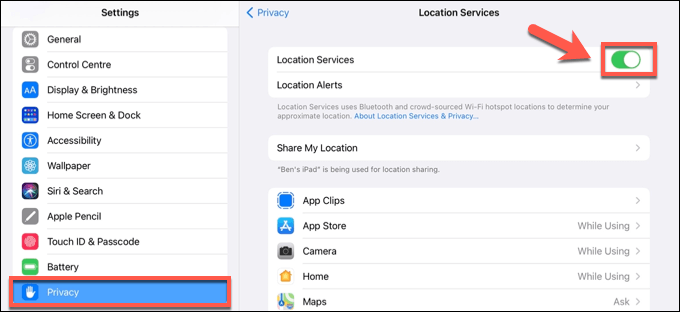
Switch to Another Connection
If you’re still seeing a Disney+ error code 73 message using your normal internet connection, it could point to the connection itself being the issue. For instance, ISP’s will typically use the same IP ranges for their customer connections, with WHOIS information identifying the IP’s owner (the ISP) and its location.

Unfortunately, this data isn’t always accurate. If an ISP is leasing services from an outside provider, especially from outside of your country, you may find your IP address registered as a different location entirely. While ISPs will try to avoid this, it is known to cause issues.
The best way to get around this issue is to switch to a secondary data connection, such as your mobile data connection. Streaming will use a lot of data, however, so you’ll need to make sure you monitor your data usage to ensure you don’t go over any data caps your secondary connection has.
Use a VPN for Streaming
A virtual private network is usually the problem, but if you’re still seeing a Disney+ error code 73 message when you try to stream without one, it can also be the solution. Some VPN providers offer specific servers that allow users to stream content from Disney+ and other providers, bypassing their geolocation blocks in the process.

You’ll need to research which VPN providers offer the best solutions for this issue, as not all “streaming-friendly” VPNs work. It’s also the case that, as those servers become more popular, the chance of them being blocked by Disney+ and other services rises.
There are no guarantees, but if you want to watch Disney+ content that you otherwise couldn’t, or if your connection isn’t working, a streaming-friendly VPN connection might fix the problem.
You should make sure that you have the legal right to view Disney content in your location before you proceed, however.
Enjoying Disney+ Content
The steps above should help you fix a Disney+ error code 73, as long as you’re eligible to view the content. If you’re not, many of the top VPN services like NordVPN and Surfshark will help you to bypass geolocation restrictions and stream Disney+ outside of your region, but be sure to check your legal rights to do so.
With services like Disney+ and Netflix offering so much content, you don’t need to pay for cable TV. If you’re looking to enjoy Disney+ with your friends remotely, you might want to consider using services like Teleparty or Kast to share the experience.
Post a Comment